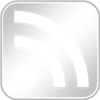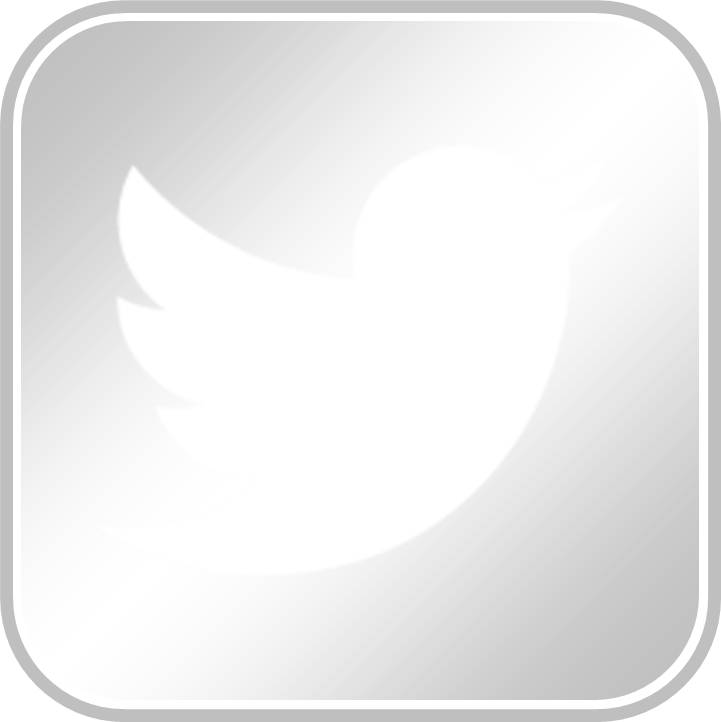The purpose of the ESA is to encourage collaboration between students and shared governance of Student English Program. To reflect this, this ESA site is designed to make it easy for you to contribute. Promote your events; share your scholarship; network with English Program students and alumni; inform colleagues of important issues; and learn from the student-made resources hosted here.
What follows are basic instructions for posting an item to this website. Anyone who is a member of the ESA Commons Group can post to this site (the ESA group, like the ESA, is open to all English Program students). If you have any questions regarding how to post, please contact an ESA committee member.
Are you creating/editing your profile? If you are submitting or editing your profile, please refer to these instructions specific to profiles.
Accessing the WordPress Dashboard to Add a Post
Like all blogs on the CUNY Academic Commons, this site runs on WordPress. That means that adding an item is as simple as adding a post to a blog and categorizing it from a check box menu so that it displays in the correct locations.
Adding a Post
- To create a post you must be logged in to the Commons and a member of the ESA blog (login to the commons here, and you can join the ESA blog by clicking the Add Me button in the top, right navigation menu on this site)
- Hover over the “New” button in the ribbon at the top of the page, and click on “Post.”
- Enter a title in the title box. The title should be descriptive because users may not see a summary of the text before they view the article.
- Select appropriate categories for the post. How a post is categorized determines where on the site the post is displayed. Posts can have multiple categories and are checked off in the Categories box on the right side bar.
All posts should be News so they are listed on the homepage. For some posts, such as those promoting an event or an information about a recent issue, this is enough. However, items such as calls for papers should have additional categories. Subcategories (those that are indented) should be checked off in addition to the main menu item (eg. if Calls for Papers is checked off, so should Share). You can edit your post if you make a mistake. If you have questions regarding how to categorize your post, contact an ESA committee member. - Select a Featured Image. All posts display the featured image when they show up in a listing and are prominently displayed in the homepage slider if the post becomes is featured. You can select your own picture or use the default picture (if you use your own picture, make sure it is not copyrighted and that proper attribution is given). Click Set Featured Image in the Featured Image box at the bottom of the right sidebar. Either upload your own file and click Show, or select the default-image from the Media Library and click Show. Make the image is featured by clicking the Use as Featured Image link toward the bottom of the window. Close the pop-up window and you will see the image thumbnail in the Featured Image box.
- Add your content. The default is a visual editor in which you can copy-and-paste and format your text as you see fit.
- Do not edit the Tags box on the right sidebar.
- Do not edit the Twitter Tools box in the right sidebar.
- Publish the post. Click the blue Publish button in the Publish box at the top of your right sidebar. It is now visible on the ESA site and listed in the News section. Check it out.
Additional posts can be added by clicking the Add New button next to the Edit Post title at the top of the screen.