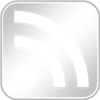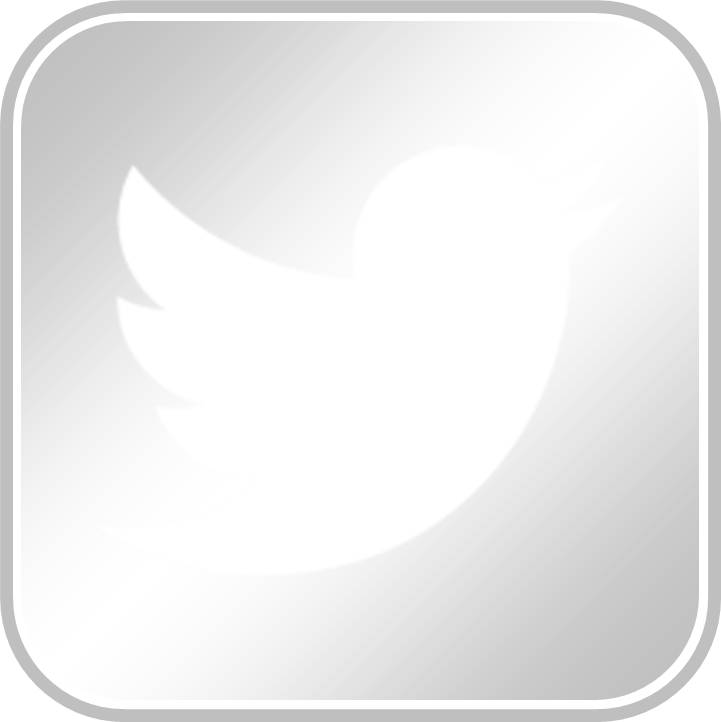This site is built for the purpose of helping English Program students collaborate, create networks, and learn from each other. Creating a profile helps you connect with other English Program students who work at the same institutions you do and have the same research interests. Creating a profile is simple and takes only a few minutes. Use the instructions below to get started.
Create a Profile
- To create a profile you must be logged in to the Commons and a member of the ESA blog (login to the commons here, and you can join the ESA blog by clicking the Add Me button in the top, right navigation menu on this site)
- Navigate to the Dashboard and select Create New Profile from the Profiles menu.
- Enter your name in the Last, First format.
- Type a brief description of you. The box supports text, images, links, and HTML.
- Enter your title(s) (ex. PhD Student, Assistant Professor, Social Media Fellow)
- Enter your email address, if you choose. This will allow other ESA members and anyone visiting the ESA site to contact you.
- Enter your institutional affiliations (the Graduate Center if you are a current student, but also where you teach, etc.). You can also choose from the most used institutions by clicking the link.
The institutions you enter will appear as links one your profile. Clicking an institution will show profiles of people also affiliated with that institution. - Enter your research interests. You can choose from the most used research interests by clicking the link.
The research interests you enter will appear as links one your profile. Clicking an interest will show profiles of people with the same research interest. - Upload a profile picture. Pictures should be small, 250-300px wide. If you do not enter a picture, the site will attempt to use your CUNY Academic Commons profile picture.
- Click Publish.
Edit a Profile
- To edit a profile you must be logged in to the Commons and a member of the ESA blog (login to the commons here, and you can join the ESA blog by clicking the Add Me button in the top, right navigation menu on this site)
- Navigate to the Dashboard and select Profiles from the Profiles menu.
- In the list of names, click on yours (hint: if you cannot find your name, use the search bar at the top right of the screen. Or, alphabetize the names by clicking “Title” above the first name).
- On the edit screen, make any changes you wish.
- To save your changes click the blue Update button.
Tips:
- To remove or change your photo, click Remove Featured Image below the photo (located at the bottom of the Edit Profile page). Once removed, you will have the option to upload a new one by clicking Select Featured Image and uploading one. You will also have the option to select the grey, default image.
- When adding Institutional Affiliations or Research Interests, you can see and select from Affiliations and Research Interests other students have entered by clicking the link “Choose from the most common institutions/Interests”
- To delete an Institutional Affiliation or a Research Interest, click the grey “x” to that precedes it.
- Multiple Institutions or Research Interests can be added at once if separated by commas.